GOLDEN VALLEY, Minn. - If you have an iPhone, especially a new iPhone 6 that has just 16GB of storage, listen up. There is a way you can manage life on a phone that holds less.
1. Check your storage first. It's in the settings icon on your phone.
Go to Settings > General > Usage > Manage Storage.
In there you will see how much storage you are using, how much is left for you to use and then, this is very helpful, it shows you exactly what is taking up the space on your phone.
Most of you will now learn the biggest storage hog is photos.
The long and short of this lesson is to take those off of your phone, you really don't need all of them, all the time.
So step one, sync your phone back to its laptop or desktop and save your photos to iPhoto and to any other back-up device you want.
Once that's done you are free to delete them from your phone and watch the space open up.
2. Another photo related way to save space is to turn off the "photo stream" option in your phone.
As a default it is turned on so, most of you have it on and you don't know it. This takes up storage because photo stream is a service Apple uses to automatically "stream" your last 1,000 photos to all of your Apple devices that are logged on to your account. 99 percent of you don't need this to happen.
To turn the stream off go to Settings > Photos > Camera and once you get there switch the "my photo stream" to OFF.
3. Store the apps you aren't using in the Cloud and take them off of your phone.
On that managing storage space I told you about in step one you can actually see which apps take up the most storage. It might be music or videos or just a plethora of apps.
Let's start with just apps you are not using. Take those off. By deleting them from your phone (to do this hold your finger down on the app icon and it will start to wiggle, a prompt will then ask you if you want to delete it) you aren't throwing them away. They are saved in your iTunes account. What that means is you don't have to buy them again if you turn out to want them weeks after deleting them.
To get them back you just go back into the app store and type in the name of the app, it will show up to download from your Cloud storage.
Videos should be treated as photos. Media like a video takes up a lot of space. So if you don't have to have it at your fingertips, take them off the phone.
Music. I get it. You have a fantastic iTunes library so you really feel like you need that with you at all times.
Well, if you do you may have to spring for the 128GB phone but to be practical, you could also just manage your tunes.
Take a few albums with you, a playlist or two and leave the rest.
iTunes, of course, has an option for you to always have access to all of your music on your phone through iMatch.
iMatch is a yearly subscription service ($24.99 annually) that allows you to have access to your entire iTunes library (all the CD's you downloaded, everything) when you have your phone connected to WiFi.
You could also stream with Pandora or Spotify when you're WiFi connected; those apps both have free options and streaming takes up zero storage.
4. Old text messages take up a lot of space. Delete them.
I know it sounds nuts but the No. 2 space hog on my personal phone was texts. Why? Well I have never deleted them, it never occurred to me. But in the life of a phone user that's an absurd amount of stored data.
By default, the iPhone stores texts forever; you can change that setting if you are operating on iOS8 by going to Settings > Messages > Keep Messages and once there you can de-select keeping them forever and choose to keep them for 30 days or one year.
To manually delete your texts (you have to do this to clear up space) go to the text messages icon to get into messages, once there hit edit in the top left corner and then start selecting the text threads to get rid of.
5. This is another photo trick. The iPhone has something in its camera called HDR mode.
This is for High Dynamic Range photos. Yeah here's the thing, you don't always need an HDR photo. But when you have that turned on it saves two photos automatically. So it's a double storage. You can turn HDR on and off in the native camera on your iPhone.